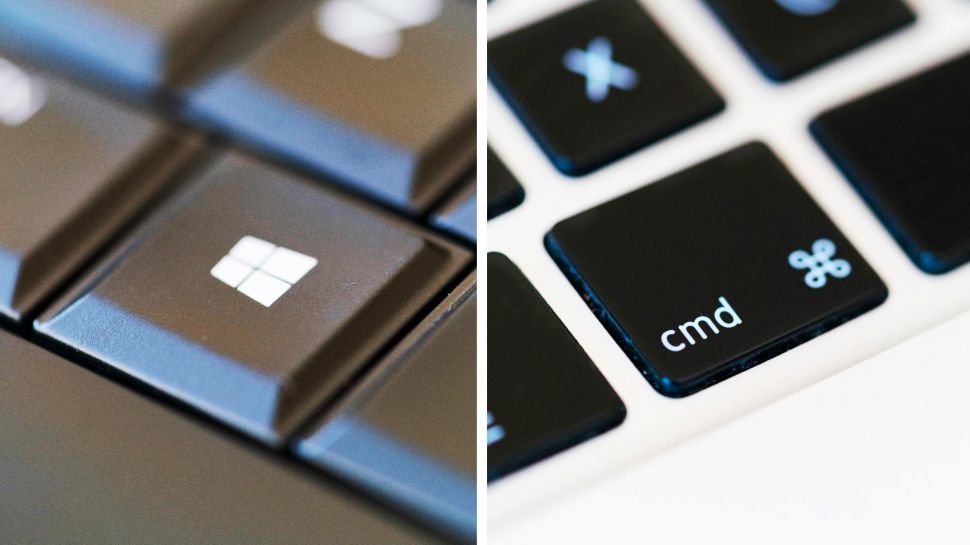I’m a graphic designer & writer, and—by necessity—I recently switched from my Macbook Pro to a Windows 10 PC at work.
While it’s been a mostly smooth transition, I am having to relearn all the keyboard shortcuts that I use on a regular basis. Imagine my surprise, when I couldn’t find a way to minimize programs from the keyboard. Boy, I was missing my ⌘+H.
Also my ⌘+Shift+4 for screenshots. And a host of other shortcuts I barely realized I was using. For your benefit, I’m compiling them here.
Minimize Adobe CC Programs
Most programs minimized nicely using the WIN + ↓ combination my friend Google told me about. BUT it didn’t work for my Adobe Creative Cloud programs (InDesign, Illustrator, Photoshop, Dreamweaver, etc.).
Extensive online searches failed me. I even found a forum post that discussed this very problem! But none of their proposed solutions worked, and they all seemed as dejected as I felt.
But then.
THEN.
I accidentally discovered the solution.
ALT, WIN + ↓ + ↓
Press & release ALT, then press & hold WIN then double press the down arrow. VOILA. Minimized.
Unfortunately, this only works if you have a document open. If you’ve closed all open files… you’re out of luck, as far as I can tell. Let me know in the comments if you’ve got the trick on that.
Screenshots of just one small area of the screen
I asked around the office for a replacement to my ⌘+Shift+4, and my co-workers taught me about the PrtScn key, which copies the entire screen to your clipboard. For me, it turned my dual monitors into a single clipboard image, which wasn’t particularly helpful.
But how to just clip a small part of the screen?
Enter: Snipping Tool.
Just do a search for it, and you’ll find it quickly enough. Then just click “New”, select the area of your screen you want to screenshot, and it copies to your clipboard and automatically opens the image in the Snipping Tool, where you can save it however you need it. Or just paste it into an email, Word doc, etc.
Not as handy as ⌘+Shift+4, but it does have some other nice features like multiple shape options and a timed delay.
For some nifty tricks to use while Snipping Tool is open, check out this post and this post.
It’s not exactly rocket surgery (sad horn sound), but figuring out these little tricks is making the transition from Mac to PC ever so much easier.
Now, if I could just stop trying to scroll horizontally…